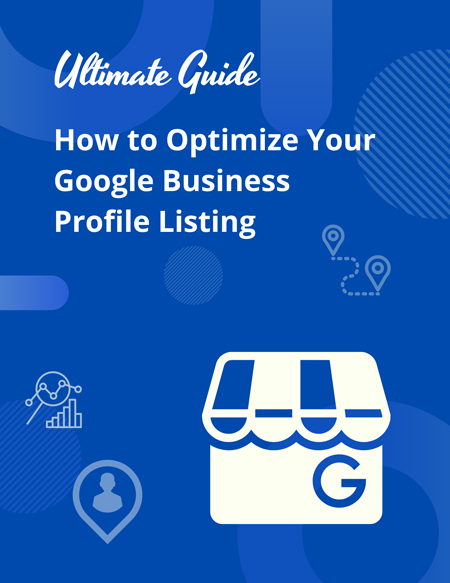A critical step for any business trying to rank locally is to include Google Business Profile (GBP) in your local SEO strategy.
Note that GBP is the new Google My Business (GMB), so if you’ve already set up and verified your GMB listing, it will automatically be transferred and no action is needed on your part.
In this post, we’re going over how you can get a step up on your competition by optimizing your Google Business Profile listing!
Listings on Google Business Profile can only be created for businesses that either have a physical location that customers can visit or that travel to visit customers where they are.
You can read the full guidelines here.
“Searches with local intent are more likely to lead to store visits and sales within a day. New Google research says that 50 percent of mobile users are most likely to visit after conducting a local search…”
What is Google Business Profile?
Google Business Profile, or GBP as it’s often referred to, is a free tool from our friends at Google.
A verified GBP account lets you manage how your business shows up on Google Search and Maps.
Including:
- Business name (real, full name)
- Location
- Hours of operation
- Monitoring and replying to customer reviews
- Adding photos
- Learning where and how people are searching for your company
- And more
Your GBP has become the new version of your website’s homepage. It’s what potential customers see first. So, give them a great first impression. It can also provide a zero-click search. This means that the query is typed in, and your business comes up offering all the answers to the typed query. No more work is necessary on the user’s part.
Take into account what your users are searching for, and you can create an optimized GBP listing that will get you ahead of your competitors organically.
Claim and Verify Your Google Business Profile
The first step is to claim and verify your Google Business Profile Listing.
Claim your business. Otherwise, you won’t show up on local maps and listings.
Like other business listings, such as Yelp, you have to claim your listing before you can manage and optimize it. If a listing does not exist for your company, you can create a listing and submit it for verification and approval.
To get started, go to https://www.google.com/business to claim your listing.
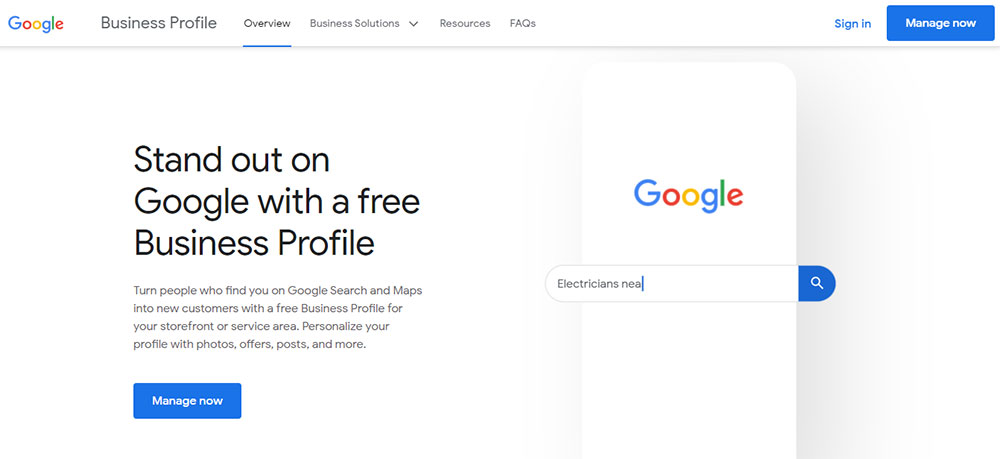
Image from Google Business Profile
Some benefits become available once you claim your listing, including:
- Customizing and maintaining your business information
- Responding to reviews from customers
- Adding images to your listing
- Accessing insights about how people found your business, how many people called using the listed number, and how people searched for your business
- Businesses that verify their listings are twice as likely to be considered reputable by consumers
Next… verify it.
“Verified businesses are twice as likely to be considered reputable by users.” – Google
Verification helps ensure the accuracy of your business information across Google. Verification also protects you from anyone who might otherwise pose as a representative of your business.
Until you’ve completed verification, you won’t be able to edit the business information that appears on Google products.
For most businesses, verification means simply heading to the Google search bar and searching for your business, then verifying directly from there.
Get Rid of Duplicate Listings
Make sure no duplicate listings exist. It is possible that your employees or an agency your company was previously working with had created multiple GBP pages for your business. Delete them and take note of your official Google Business Profile URL.
Don’t Make This GBP Mistake
This is where most companies stop. They claim their Google Business Profile, add the bare minimum details, and abandon it.
You’re not done. Claiming your account is the starting point.
Now you need to optimize it.
In the rest of this post, we’re going over everything you can do with your GBP account and how to optimize it!
Complete all the Information Google Requests
As you click through to set up and claim your account, make sure you fill out all the information that Google requests.
Make sure that your NAP (Name, Address, and Phone) are up-to-date. It’s critical that your NAP is consistent in every place you have it online. This means if you use Main St. in one directory, it can’t say Main Street in another.
Of course, you’ll want your local phone number listed for NAP consistency. However, if you have a tracking phone number, that should be used as your primary number, and your local number should be your secondary number.
Tracking numbers are great because they give you insight into who’s calling, where they’re calling from, and how they found your number, and it weeds out telemarketers and other spam calls.
Optimize your GBP description:
- Use the keywords you want to rank for, be conversational, and don’t overstuff
- Add information that sets you apart from your competition
- Describe the products and services you offer
- Be sure to choose the right categories for your business, it’s important that your primary spot is thought out (feel free to research what your competition’s categories are for some insight)
Add as much information and media that you can think of:
- Profile image
- Cover photo
- The areas you serve
- Hours of operation
- When your company was founded
- Phone number
- Videos
- Pictures
- Customer posters
- Website
- Social media links to profiles
One of the first things your customers will notice when searching for your business is your profile picture. Make sure your photos look professional.
We’ll dive into pictures in more detail later, but it’s important to note just how essential they are.
It’s also essential to understand that anyone can “suggest an edit” to your listing. This makes it vital to get your information correct the first time. As you don’t want random people to make changes. You need to periodically log into your Google Business Profile dashboard to make sure all company details are correct.
Provide Your Service Area (if you serve customers at their locations)
Not all local businesses serve their customers from a brick-and-mortar storefront. Some companies operate from a home address. Others are mobile and don’t have a storefront that customers visit.
If your business doesn’t serve customers at its address, you should list it as a service-area business on Google.
You will only have 20 slots to fill when you dedicate your service areas, so choose them wisely. Be sure your primary service location is in your primary spot.
Edit your Business Profile
If any of your information needs to be adjusted or you want to add to your business profile, you can do so at any time. Go to Google’s search bar and search for your company, then follow the directions to edit or update where necessary.
Adjust the Pin Location of the Map
Once you’ve verified your address, look at your location on the map and make sure the marker is in the right place. If it’s not in the correct location, get to your Google Business Profile listing. Then, click the “Edit your business information” link and update your location.
Common reasons why your business is not showing up in Google Maps
- If your Google My Business is not verified, you will not show up in Google Maps.
- Your Google My Business account has been suspended.
- You’re using shared office space.
- You’re located too far away from the center of the city.
Update Your Business Hours When Needed
Many businesses change their hours throughout the year. Make sure hours currently reflect your operating times.
Grow Your Google Reviews
Reviews can influence the visibility of your local business in online search.
Reviews that mention products and services lend to that optimization and can help your business show up for specific local product or service searches, according to Search Engine Watch.
Steps to getting more Google reviews:
- Ask for them. Reach out to happy customers/clients and ask for a review.
- Show them how. Not everyone knows the exact steps for leaving a Google review. The key is to tell them/show them exactly how to leave a review, so they don’t find the task “too difficult” and give up. Here are the steps for leaving a Google review:
- Sign in to Google (Gmail account)
- Search for the business you want to review on Google
- Click to leave a review
- Select a star rating, write the review and submit
Pro Tip: Provide them with the direct link (they’ll still need to be logged in to Google).
To find this link:
-
- Search for your business on Google
- Click the “reviews” section
- Click “get reviews”
- Select the copy link icon and send it to your user
- Remind them. It’s easy for people to forget that you asked them to leave a review. So, send them a friendly reminder.
- Respond to the reviews (even the negative ones)!
If you want to help influence what your customers write on your review in order to land quality keywords, ask questions for them to answer, such as, what location did you visit and what specific service did you use. This will give them a little push to use words that will help your SEO.
If you’re having issues with your Google Reviews not displaying, watch is helpful video.
“45% of consumers say they’re more likely to visit a business if it responds to negative reviews.” – Review Trackers
Add Images
“Businesses with photos see 35% more clicks to their website and 42% higher requests for driving directions in Google Maps.” – Google
There are several types of photos you can add to your listing:
- Profile photo
- Cover photo
- Additional photos
You can learn more about business photos here.
Make sure your images appear as they should on both desktop and mobile devices. If your image is too large, Google will crop it without putting any thought into the appearance, so your customers may be viewing half a bowl of soup if you’re not careful.
Don’t know what pictures to use? Here are some suggestions:
- Exterior photos (Google recommends a minimum of 3)
- Interior photos (Google recommends a minimum of 3)
- Product or service photos (Google recommends one photo per product or service)
- Team photos and photos that show your company culture (Google recommends at least three photos showing your management team and your employees)
- Office rooms
- Event photos
Booking Button Feature
Google’s Booking button feature can really help your business stand out from the crowd. If you have a type of business that relies on customers making appointments and you’re using integrated scheduling software, people can now book an appointment with your business directly from your Google My Business listing.
Google Posts
Posts are a great way to encourage searchers to click through to your website or encourage searchers to take other actions.
The calls to action include, “Book,” “Order Online,” “Buy,” “Learn More,” “Sign-Up,” and “Get Offer.”
Google Post types:
- Offers
- Updates
- Events
Things to keep in mind with Google Posts:
- Make sure your image looks correct. You might need to test out a few images.
- Only the first 100 characters will display in the knowledge panel, so make them count.
Questions & Answers
Users can ask questions right on your knowledge panel. This is one area business owners overlook.
How to win with Questions & Answers:
- Ask and answer your own questions (I guarantee your competition isn’t doing this). Don’t go overboard with this, but you know the common questions people ask, so post a few questions and answer them from your business account.
- Oversee the questions and answer them promptly. Set notifications to check on the Q&A section.
- Be helpful and concise when answering. Don’t type out a novel.
- Be sure to flag any inappropriate questions or comments.
Note that anyone can ask a question, and anyone can answer that question. So, if you’re taking advantage of this part of GMB, stay on top of it. You want to be sure that questions are being answered properly, respectfully, and timely. Take control of the dialogue; it’s your business, and you know it best. You can always ask (commonly asked questions) and answer them.
Google Business Profile Insights
Google Business Profile Insights can tell you:
- How customers find your business (direct vs. discovery searches)
- Where on Google your customers are finding your listing (Search vs. Maps)
- The actions your customers are taking on your listing (visiting your site, clicking on directions, browsing the photo gallery, calling you)
- Areas that your customers are living (based on direction queries)
- Total phone calls and time when customers are calling
- And more
Need help optimizing your Google Business Profile Listing? Schedule a Discovery Call!
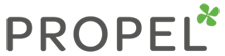

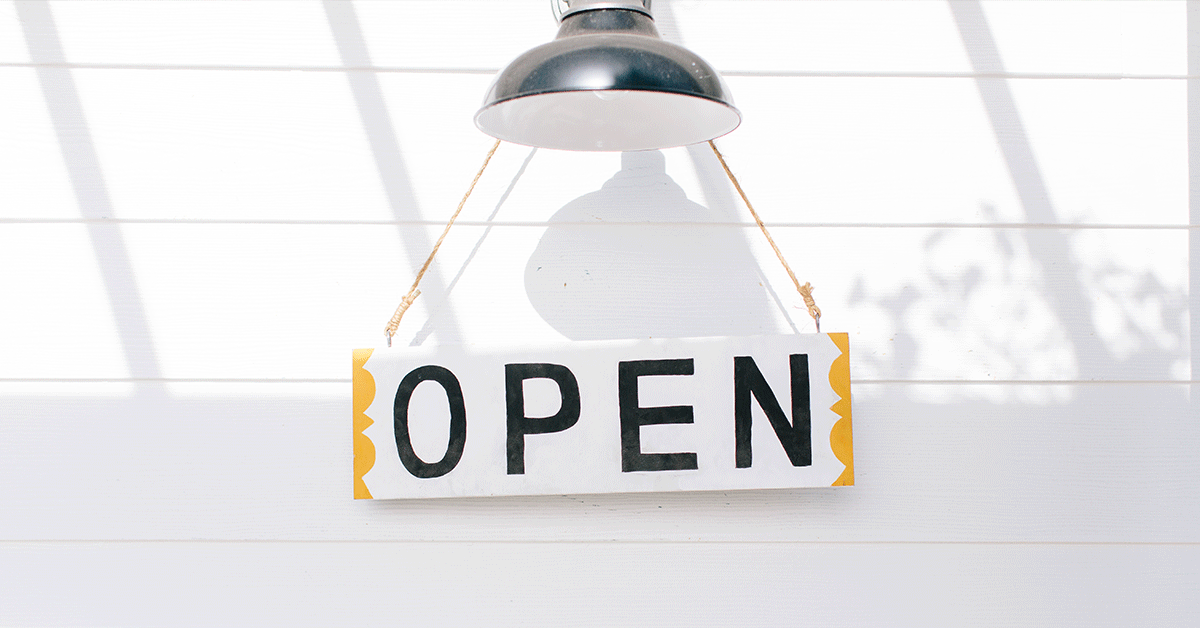



![How to Write a Professional Chiropractic Bio [Template Included]](https://propelyourcompany.com/wp-content/uploads/write-a-bio-500x383.jpg)