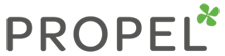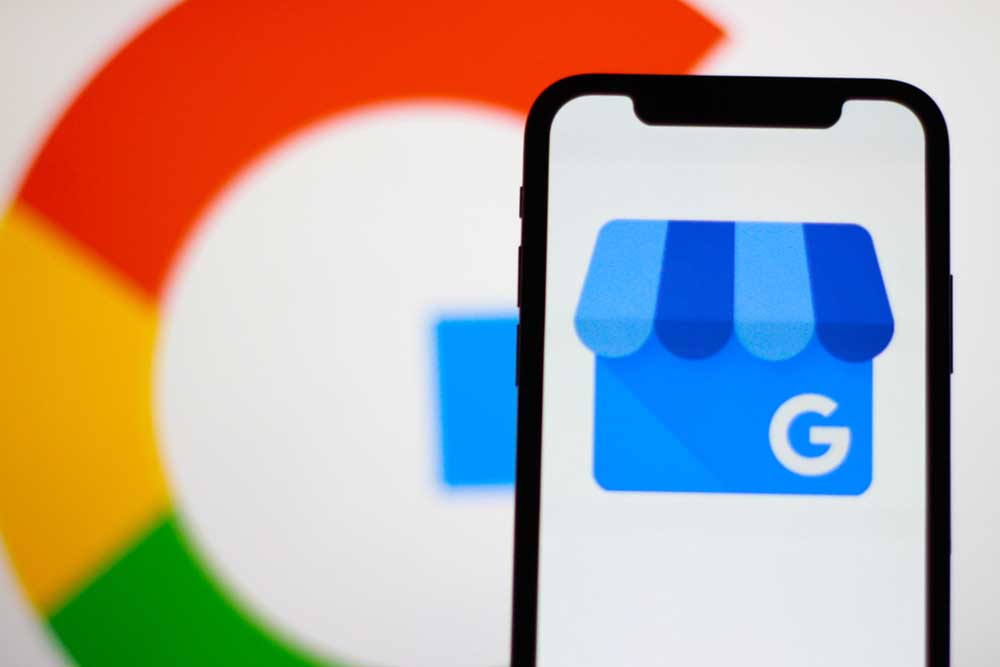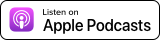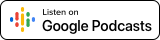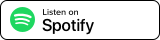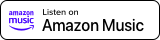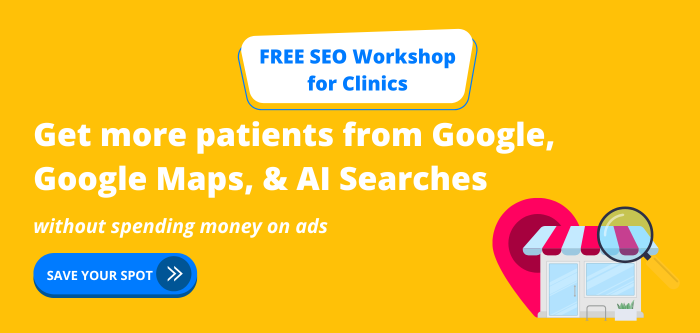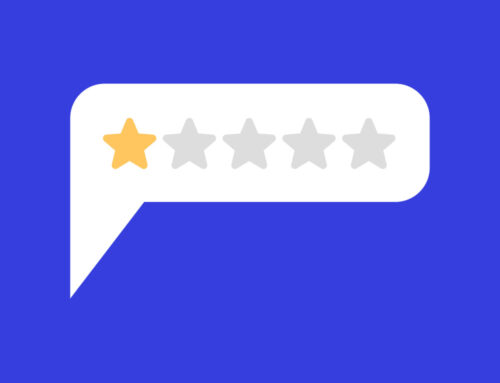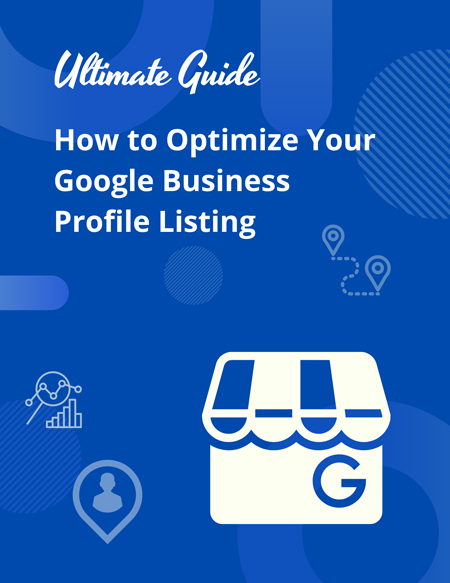Google’s suggested edits to your Business Profile can hurt visibility, confuse patients, and cost revenue.
Learn why these changes happen, how to set up notifications, and the exact steps to keep your clinic’s profile accurate and patient-ready.
Podcast - Navigating Google’s Suggested Changes to Your Business Profile
Navigating Google’s Suggested Changes to Your Clinic's Business Profile
Imagine this: A new patient searches for your clinic on Google Maps, only to see it listed as permanently closed.
Or worse, the phone number listed sends them to a competitor. That is not just frustrating. It is lost patients and lost revenue before they even had a chance to reach your door.
Google’s suggested changes to your Google Business Profile can silently wreak havoc. Some are helpful, but others can hurt your visibility, confuse patients, or even redirect traffic to rivals.
In this article, we will cover why these changes happen, how to handle them like a pro, and the strategies you need to stay ahead to keep your clinic’s profile accurate and thriving.
At Propel Marketing & Design, we help clinics grow online through SEO services and Google Business Profile Audits. We also offer a DIY SEO Program that includes a full section dedicated to optimizing your Google Business Profile.
What Are Google’s Suggested Changes and Why They Matter
Google Business Profile suggested changes are edits proposed by users, third-party apps, or even Google itself. They can affect your clinic’s hours, phone number, business category, website URL, and more.
Anyone can click “Suggest an Edit” on Google Search or Maps. Google also pulls information from online data sources like your website, social media, directories, or public records. Increasingly, it uses artificial intelligence to scan images, competitor data, and user behavior to improve your listing.
The problem is that Google often auto-approves what it considers trustworthy edits without asking you first. For clinics, the stakes are high.
A wrong business category can cause your clinic to drop in rankings. Incorrect hours can send patients elsewhere. If your phone number is changed, you could miss dozens of appointment calls before you even realize something is wrong.
There are real-world examples of clinics that saw their ranking drop from the top spot to page three after a single category change. With Google rolling out AI-driven updates to millions of business hours, this is not something you can afford to ignore.
Where These Changes Come From
Google’s edits can come from several sources.
User Suggestions
Anyone can suggest edits, and Local Guides often have their edits approved more quickly. For example, a competitor could change your website link to theirs, diverting traffic.
Online Data Sources
Google cross-checks your information against your website, Yelp, Facebook, and public directories. If your hours do not match across platforms, Google may decide to overwrite your listing.
Connected Apps or Tools
Old listing managers or apps that still have access can push changes you do not want. For example, an outdated app could re-add an old address, confusing patients and risking suspension for violating service-area business rules.
Google’s AI
Artificial intelligence looks at images, user behavior, or competitor data to make updates. For example, AI may misinterpret a temporary holiday closure and mark your clinic as permanently closed.
Clinic owners have shared stories about personal phone numbers suddenly appearing on their listings, or “permanently closed” labels they never added. Many only noticed when patients stopped calling.
How to Handle Suggested Changes Step by Step
You can manage edits if you stay proactive.
Spot Changes Early
Log into your Google Business Profile dashboard at business.google.com regularly. Pending edits show in orange. Google-applied changes show in blue.
Enable Notifications
Make sure you are getting email alerts when changes happen.
- Sign into business.google.com with the account that manages your profile.
- Go to Settings. From Google Search, you can also select “More” and then “Business Profile settings.”
- Choose Notifications.
- Turn on alerts for edits to your business information, new reviews, photo updates, and customer messages if you have messaging enabled.
- Check your Promotions and Spam folders. Move alerts to your Primary inbox.
- If multiple staff or team members manage your profile, make sure everyone has notifications turned on.
Not all changes trigger an email, so weekly manual check-ins are still essential.
Review and Act Quickly
If an edit is accurate, approve it. If it is not, reject or correct it right away through “Edit profile” in Google Search or Maps. If a change has already gone live, revert it as soon as possible.
Provide Evidence if Needed
If your corrections are not accepted, resubmit with supporting proof such as photos of your signage, screenshots from your website, or copies of official documents.
Escalate Persistent Issues
If you cannot revert a change, contact Google Business Profile support and provide documentation to back up your request.
Strategies to Stay on Top and Prevent Unwanted Edits
You cannot block suggested edits entirely, but you can minimize their impact.
Claim and Verify Your Profile
Unclaimed or unverified profiles are more vulnerable to edits.
Stay Consistent
Make sure your clinic’s name, address, phone number, and hours are consistent across your website, social media, and directories. Mismatched details invite Google to “fix” your profile.
Audit Regularly
Check your dashboard weekly. Also review connected apps monthly at myaccount.google.com/permissions and revoke access for outdated tools or ex-employees.
Keep Your Profile Active
Post updates, add photos, and respond to reviews. Active profiles with regular engagement are less likely to be overwritten.
Audit Access
Make sure only current staff, partners, or agencies have manager rights. Remove outdated accounts.
Next Steps
Google’s suggested changes are designed to keep profiles accurate, but when left unchecked, they can hurt your rankings, confuse patients, and cost your clinic revenue.
The solution is vigilance.
Claim and verify your profile. Enable notifications. Log into your dashboard weekly. Keep your information consistent everywhere patients might find you.
At Propel Marketing & Design, we help clinics protect and grow their visibility through our SEO services and Google Business Profile Audits. If you prefer a do-it-yourself approach, our DIY SEO Program has a full section dedicated to optimizing your Google Business Profile, giving you the exact steps to set it up for success.
Take a few minutes today to log into your Google Business Profile, turn on notifications, and review any pending edits. That quick check could save you from losing new patients to bad information.
Related Resources:
- Free Workshop + BONUS -- How to Dominate the 1st Page of Google and Get More New Patients
- The Ready. Set. Rank! Complete SEO Toolkit for Clinics
- Ready. Set. Rank! Accelerator
- Book a Discovery Call
- Google Business Profile - https://business.google.com/
- Google Business Profile Guide: Boost Your Clinic’s Local SEO
- Boost Your Google Business Profile: 5 Advanced Strategies
Get our next podcast episode delivered directly to your inbox:
We'll email you when we release new episodes.